There are a ton of playable characters in the arcade version of MVC2 but you need to reach 33333 EXP to unlock them, which means either inserting 33333 “coins” or playing for thousands of hours. There is a much quicker alternative though and I’m writing this post in the hope that it might help you figure it out a little quicker than I did.

I found this post on Aussie Arcade that explains the codes you need to enter. Great, but how do you input them? More searching than I’d care to admit lead me to discover that you first need to enable access to the service menus in the emulator (Reicast, in this example). Despite yet more searching I still couldn’t figure out how to navigate the menu. I eventually accidently clicked on my right analogue stick and figured it out. So here’s the step by step guide to unlocking everything.
Step 1: Prerequisites
This guide assumes that you are using a PC with a keyboard and an Xbox One controller or similar. You’ll need Retroarch installed, and be able to run MVC2 in the Reicast core. Setting this up is outside the scope of this post but you’ll find a bunch of tutorials online.
Step 2: Enable the Service Menu
With MVC2 running press F1 on the keyboard to bring up the Retroarch menu. Use the arrow keys to navigate to Options, press Return. Scroll way down the list of options until you find Allow Naomi service buttons, press Return, scroll to Yes, press Return. Then press F1 again to get back out of the Retroarch menu.
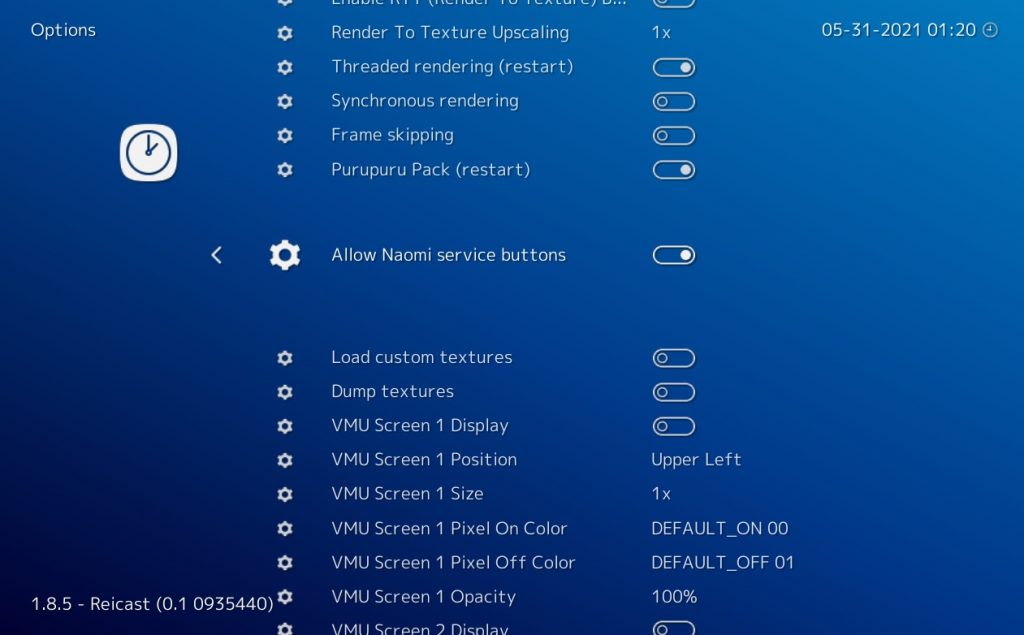
Step 3: Access and navigate the Service Menu
Now that we’ve enabled the service buttons let’s get into the menu. Click the Left Analogue stick (L3) on your controller. You should see the screen below.
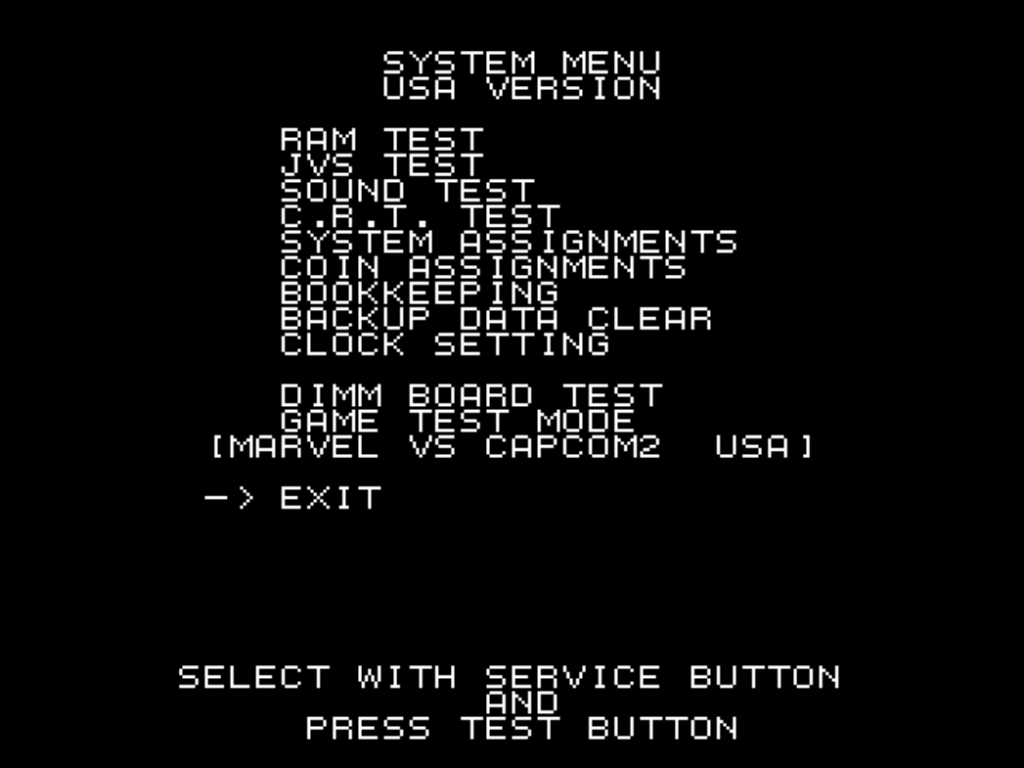
Click the Right Analogue Stick (R3) to toggle through the options and click the Left Analogue Stick (L3) to select an option. Navigate to Game Test Mode and Press L3. Then navigate to Game Configuration with R3 and then select it with L3. Now we’re ready.
Step 4: Enter the codes
There are four codes in total and they need to be entered in order, you can’t just skip to the last one. Each time you’ll need to navigate to a specific option on the Game Configuration menu and correctly enter a string of six inputs. After you’ve input each code you then have to select Save & Exit, then Exit and then Exit again. It’s worth starting a game after each one to make sure that the level has increased and more characters have unlocked.
Note: I found that the emulator seemed to hang when I tried to exit the service menu after entering each code. I had to quit Retroarch (press Esc twice) and then reload it. The codes worked and the unlocks persisted but just in case you hit the same snag. Also parts of the service menu changed colours as I inputted the codes so don’t be alarmed by that either.
| Arcade Buttons | Keyboard | Game Pad |
| Button 1: Light Punch | Z | A |
| Button 2: Heavy Punch | X | B |
| Button 3: Assist 1 | A | X |
| Button 4: Light Kick | S | Y |
| Button 5: Heavy Kick | W | Right Bumper |
| Button 6: Assist 2 | Q | Left Bumper |
For each code I’ll give you the deafult keyboard keys, the game pad inputs and the button numbers. So if you haven’t changed the keyboard setup for the emulator you might find it easier to just type in these codes.
- Navigate to Demo Sound and input QAWXSZ (LB X RB B Y A) [635241]. This should get you to Level 24.
- Navigate to Damage Level and input WQAWXW (RB LB X RB B RB) [563525]. This should get you to Level 48.
- Navigate to Continue and input ZXZASX (A B A X Y B) [121342]. This should get you to Level 72.
- Navigate to Difficulty and input XSAZQZ (B Y X A LB A) [243161]. This should get you to Level 84.
And that’s it, you should have unlocked the extra thirty-six characters. Enjoy!